How to Automate Power BI Refreshes: 5 Reliable Methods (Beyond Scheduled Refresh)
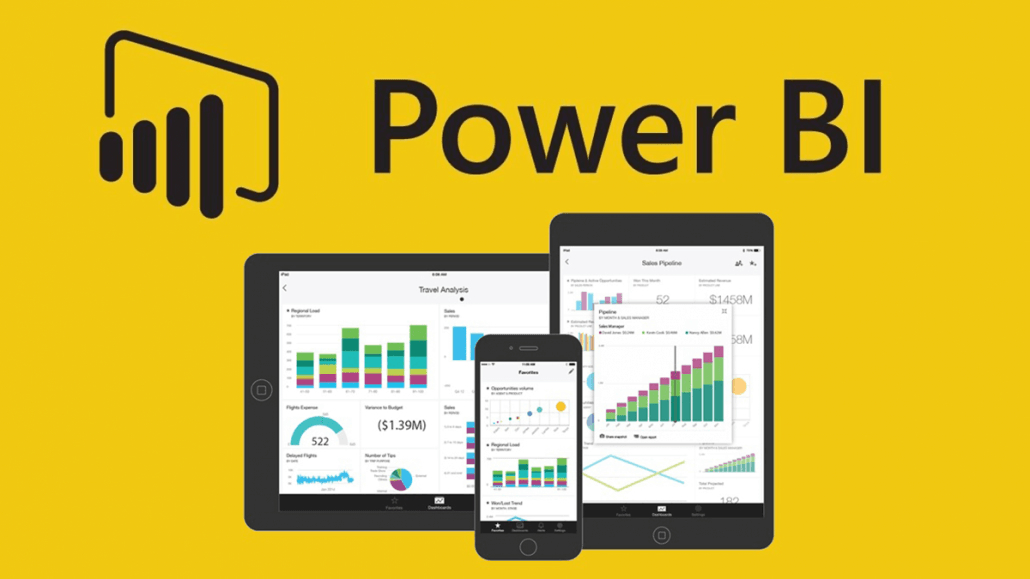
I once spent 2 months manually refreshing a client’s Power BI reports before discovering automation. Now, I set up 100+ auto-refreshing dashboards monthly—saving 40+ hours of grunt work.
Here’s how to automate Power BI refreshes without Premium capacity, using APIs, Power Automate, and clever workarounds.
Method 1: Power BI Service Scheduled Refresh
Best for: Basic daily/weekly updates.
Steps:
- Publish your report to Power BI Service.
- Go to Dataset → Settings → Scheduled Refresh.
- Set frequency (up to 8x/day on Pro, 48x/day on Premium).
Limitations:
❌ No triggers (e.g., “Refresh when data changes”).
❌ Fails if credentials expire.
Method 2: Power Automate (No Code)
Best for: Event-driven refreshes (e.g., new file in SharePoint).
Example: Refresh when Excel Updates
- Create a flow:
- Trigger: “When a file is modified in SharePoint”.
- Action: “Refresh a dataset” (Power BI connector).
- Add error handling:
- If refresh fails → Send email alert.
Pro Tip:
- Use “Get Changes” action for SQL Server CDC (Change Data Capture).
Method 3: PowerShell Scripts
Best for: IT teams managing multiple workspaces.
Script to Force Refresh:
# Install module
Install-Module -Name MicrosoftPowerBIMgmt
# Login
Connect-PowerBIServiceAccount
# Trigger refresh
Invoke-PowerBIRestMethod -Url "groups/{workspaceId}/datasets/{datasetId}/refreshes" -Method Post
Schedule with:
- Windows Task Scheduler (on-prem).
- Azure Automation (cloud).
Method 4: REST API (Advanced Control)
Best for: Custom logic (e.g., “Refresh only if new data exists”).
Python Example:
import requests
# Authenticate
auth_url = "https://login.microsoftonline.com/{tenant_id}/oauth2/token"
data = {
"grant_type": "client_credentials",
"client_id": "your_app_id",
"client_secret": "your_secret",
"resource": "https://analysis.windows.net/powerbi/api"
}
token = requests.post(auth_url, data=data).json()["access_token"]
# Trigger refresh
refresh_url = "https://api.powerbi.com/v1.0/myorg/groups/{workspaceId}/datasets/{datasetId}/refreshes"
headers = {"Authorization": f"Bearer {token}"}
requests.post(refresh_url, headers=headers)
Use Cases:
- Refresh after ETL pipeline completes.
- Chain refreshes (Dataset A → B → C).
Method 5: Dataflows + Incremental Refresh
Best for: Reducing refresh time (partial updates).
Steps:
- In Power Query Editor:powerqueryCopy// Set range parameters RangeStart = #datetime(2023, 1, 1, 0, 0, 0), RangeEnd = DateTime.LocalNow()
- Filter your data:sqlCopyWHERE [Date] >= RangeStart AND [Date] <= RangeEnd
- Enable in Service:
- Dataset → Settings → Incremental Refresh.
Savings:
- A 50M-row table refreshes in 2 mins (vs. 2 hours).
Comparison Table
| Method | Max Frequency | Best For |
|---|---|---|
| Scheduled Refresh | 48x/day (Premium) | Simple daily updates |
| Power Automate | ~30x/day | Event-driven workflows |
| REST API | Unlimited | Custom logic |
| Incremental Refresh | 48x/day | Large datasets |
Pro Tips to Avoid Failures
- Monitor refreshes:
- Power BI Service → Dataset → Refresh History.
- Handle credential expiration:
- Use OAuth2 or service principals (not passwords).
- Error notifications:
- Azure Logic Apps → Parse refresh failure emails.
Real-World Example: Retail Chain
- Problem: Nightly refresh failed 25% of the time (timeouts).
- Solution:
- Switched to incremental refresh (cut volume by 80%).
- Added Power Automate retries.
- Result: 100% success rate for 4+ months.
Free Resources
Need help setting this up? DM me your scenario!