From Zero to PostgreSQL Hero: Setting Up PostgreSQL in VS Code & GitHub
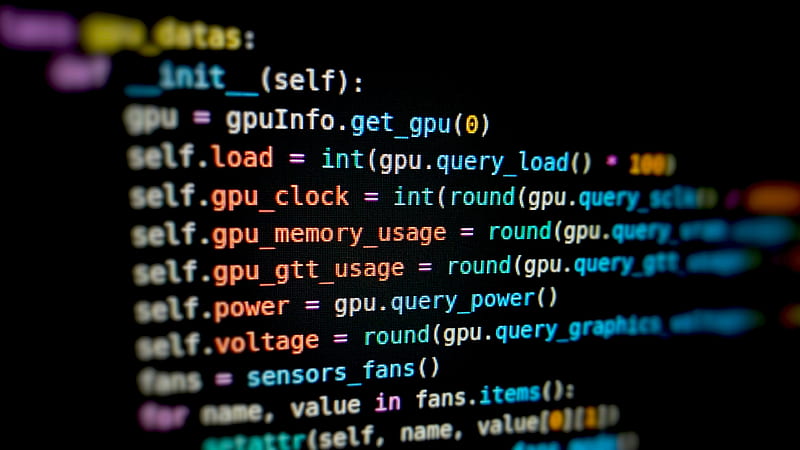
Hey there! 👋 If you're looking to set up PostgreSQL, integrate it with VS Code, and push your project to GitHub, you're in the right place. Follow these simple steps, and you'll be up and running in no time!
Step 1: Install PostgreSQL
First, you need PostgreSQL installed on your machine.
- Download PostgreSQL:
- Head over to PostgreSQL’s official website and download the installer for your OS (Windows, macOS, or Linux).
- Run the Installer:
- Follow the setup wizard.
- Remember your password—you’ll need it later!
- Keep the default port (
5432) unless you have a reason to change it.
- Verify Installation:
- Open pgAdmin (installed with PostgreSQL) or run
psql --versionin your terminal to confirm it’s installed.
- Open pgAdmin (installed with PostgreSQL) or run
Step 2: Set Up PostgreSQL in VS Code
Now, let’s connect PostgreSQL to VS Code for easy database management.
- Install the “PostgreSQL” Extension:
- Open VS Code.
- Go to Extensions (Ctrl+Shift+X).
- Search for “PostgreSQL” by Chris Kolkman and install it.
- Connect to Your Database:
- Click the PostgreSQL icon in the Activity Bar (left sidebar).
- Click the + button to add a new connection.
- Fill in:
- Host:
localhost - Database:
postgres(default) - Username:
postgres(default) - Password: (the one you set during installation)
- Port:
5432(default)
- Host:
- Hit Connect!
- Run SQL Queries:
- Create a new file (
queries.sql). - Write a test query:sqlCopySELECT version();
- Right-click and choose “Execute Query” to see PostgreSQL’s version.
- Create a new file (
Step 3: Create a Project & Push to GitHub
Let’s save our work to GitHub for version control.
- Initialize a Git Repository:
- Open a terminal in VS Code (Ctrl+`).
- Run:bashCopygit init
- Create a
.gitignoreFile:- Add:Copy# Ignore node_modules (if applicable) node_modules/ # Ignore sensitive data *.env
- Commit Your Code:
- Stage and commit your files:bashCopygit add . git commit -m “Initial PostgreSQL setup”
- Push to GitHub:
- Create a new GitHub repo.
- Copy the repo’s remote URL (HTTPS or SSH).
- Back in VS Code, run:bashCopygit remote add origin YOUR_GITHUB_REPO_URL git push -u origin main
🎉 You’re Done!
Now you have:
✅ PostgreSQL installed
✅ VS Code connected to your database
✅ Your project safely on GitHub
Next steps? Try building a Node.js app with PostgreSQL or exploring more SQL queries!
Got stuck? Drop a comment below—I’d love to help! 🚀
Liked this guide? Share it with your dev friends and follow me for more tutorials! 👇
#PostgreSQL #VSCode #GitHub #DevTips