Top 10 Essential DAX Formulas for Power BI Data Analytics
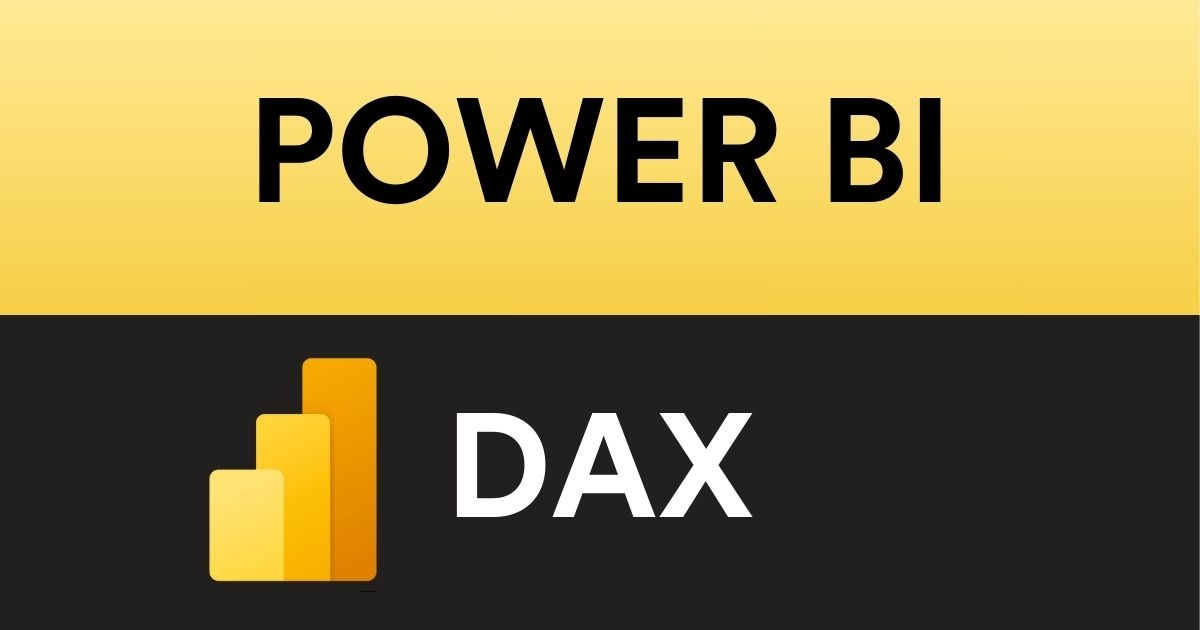
DAX (Data Analysis Expressions) is Power BI's formula language for creating powerful calculations. As a data analyst, mastering these 10 DAX formulas will help you solve 90% of analytics scenarios.
1. SUM()
What it does: Adds up all numbers in a column
When to use: Sales totals, revenue aggregations
Total Sales = SUM(Sales[Amount])
2. CALCULATE()
What it does: Modifies filter context
When to use: Conditional calculations
West Coast Sales =
CALCULATE(
SUM(Sales[Amount]),
Customers[Region] = "West Coast"
)
3. FILTER()
What it does: Creates a filtered table
When to use: Complex filtering scenarios
High Value Customers =
CALCULATE(
COUNTROWS(Customers),
FILTER(
Customers,
Customers[LifetimeValue] > 10000
)
)
4. RELATED()
What it does: Pulls data from related tables
When to use: When you need columns from another table
Product Category = RELATED(Products[Category])
5. DATEADD()
What it does: Shifts dates for time intelligence
When to use: YoY comparisons
Sales Previous Year =
CALCULATE(
SUM(Sales[Amount]),
DATEADD(Calendar[Date], -1, YEAR)
)
6. DIVIDE()
What it does: Safe division (handles divide-by-zero)
When to use: Calculating ratios
Profit Margin =
DIVIDE(
SUM(Sales[Profit]),
SUM(Sales[Revenue]),
0 -- Return 0 if error
)
7. SWITCH()
What it does: Conditional logic (like Excel's IFs)
When to use: Categorizing data
Performance Category =
SWITCH(
TRUE(),
[Sales] > 100000, "Excellent",
[Sales] > 50000, "Good",
"Needs Improvement"
)
8. AVERAGEX()
What it does: Row-by-row average
When to use: Weighted averages
Avg Sale per Customer =
AVERAGEX(
Customers,
[Total Sales]
)
9. RANKX()
What it does: Ranking values
When to use: Top N analysis
Sales Rank =
RANKX(
ALL(Products),
[Total Sales]
)
10. TOTALYTD()
What it does: Year-to-date aggregation
When to use: Running totals
YTD Sales =
TOTALYTD(
SUM(Sales[Amount]),
Calendar[Date]
)
Pro Tips for DAX in Power BI
- Use variables for complex formulas:daxCopySales Variance = VAR CurrentSales = SUM(Sales[Amount]) VAR PriorSales = CALCULATE(SUM(Sales[Amount]), DATEADD(…)) RETURN CurrentSales – PriorSales
- Always filter first in CALCULATE for better performance
- Use DAX Studio to debug complex measures
When to Use Which Formula
| Scenario | Best DAX Formula |
|---|---|
| Simple aggregation | SUM(), AVERAGE(), COUNT() |
| Conditional calculations | CALCULATE() + FILTER() |
| Time comparisons | DATEADD(), TOTALYTD() |
| Ranking items | RANKX() |
| Safe division | DIVIDE() |
Next Steps
- Practice these in a sample Power BI file
- Learn context transition with [EARLIER()]
- Explore iterator functions (MAXX, MINX)
Want a sample dataset to practice? Download AdventureWorks for Power BI